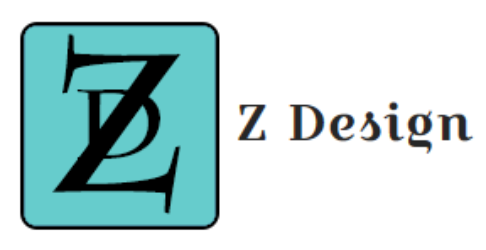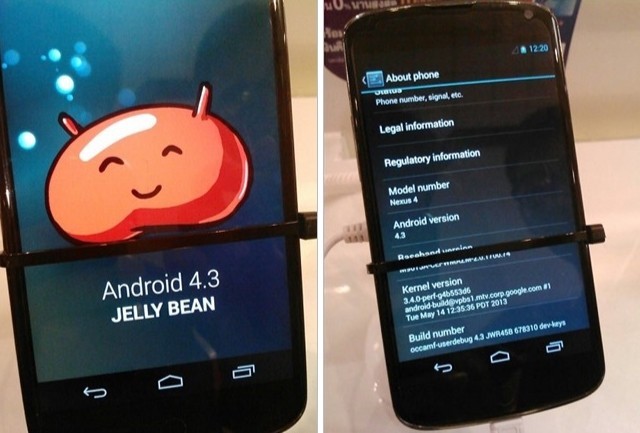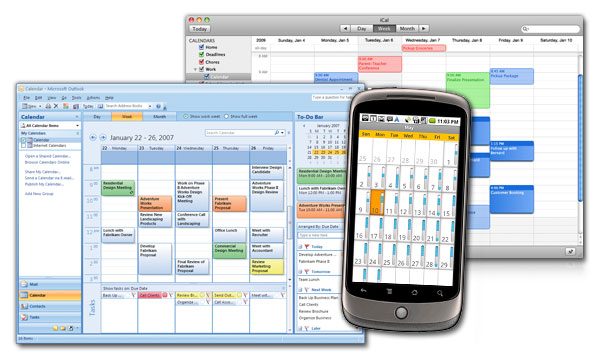Following the debacle that took place after Samsung updated their android version of the Galaxy S3 (The phone that caused me to completely adopt android) to an incompletely tested version of Android 4.3, and ended up locking down phones, causing random reboots, lagged lockscreens, losing the ability to receive phone calls, savagely cut the phones battery life and a host of other problems, I must confess that my phone was causing me no end of grief.
Because I used a few of the Samsung apps most of the time, I toughened it out for over 6 weeks until a new update fix came through. The problem was that the update wouldn’t install on my phone when it eventually came through. I went through the usual re-installation techniques, blanking of caches etc. recommended by the forums scattered throughout the web, the final straw was when, (in desperation) I rang the Samsung helpline only to be told that my phone was running the latest software despite the fact that it kept telling me that there was an update available, (it was downloading it but it wouldn’t get past 30% installation before coughing up an error).
They suggested bringing it into a local repair shop to have it blanked and software re-installed under warranty, however I was going to lose the use of the phone for a few days. But it had gotten to the stage that it was totally unusable after the ill-fated android 4.3 update back in November. The fact that the phone was going to be blanked and factory reset made my mind up for me, I was going to give cyanogenmod a shot. Now I had previously looked at changing roms, but most of them didn’t include the stuff that I liked about the phone. I’ve done it before on tablets (Most notably the HP Touchpad which is now sporting android 4.2 instead of WebOS), but it’s not a job for the ordinary Joe Soap or the faint-hearted.
Before we go any further please read the following:
WARNING: Modding is not recommended, can nullify your warranty, and can cause a whole host of problems to your phone, can brick your phone to make it useless rendering it no good to be used as anything except a doorstop for a dog-kennel. I am not recommending that you root your phone, mod it, or do anything to it. Who knows it may cause the end of the world or civilisation as we know it. IF YOU DO IT, YOU DO IT AT YOUR OWN RISK!!!!
Having said that:
The difference with the Samsung S3 was that it was suitable to use the famed cyanogenmod app on it to make the modding process easier. They had the app on the Google play store but Google have pulled it in the last week or so as it could lead to people potentially voiding the warranty on their phone. In my case, the warranty period was up anyway. These guys (Cyanogenmod) seem to know what they are doing, they have just gone public having changed from a traditional modding hacker group to a public company within the last month. They’ve received over $25M in initial funding to get set-up. How they are going to monetise themselves remains to be seen but there is some serious mumblings that some of the traditional hardware companies (like Samsung, HTC et al) are going to use them to keep android updated on their phones in a much speedier fashion than they can do themselves.
Going to the cyanogenmod home page and clicking on “get started” kicks off a beautifully easy process which literally walks you through the whole thing from start to finish (If your phone is supported). You need a good cable to connect to your laptop or desktop computer, (it will tell you if it doesn’t think it can work or if it is having problems) a bit of patience and overall the willingness to do it. In my case, it wasn’t the first mod I had completed successfully, and I had reached the end of my tether with my beautiful S3 so it was a matter of giving it a shot before bringing it in to be blanked again anyway.
Following the installation (which took about an hour and a half or so, most of which time involved the downloading of the 200mb package to the desktop), I am now running Cyanogenmod 10.2 stable version (Android 4.3.1) and it is silky smooth, lightning fast, runs for a day and a half on the battery again with my heavy usage and all is well with the world. I absolutely love it, it’s like a brand new phone. it just works like it should again, without the bloated Samsung Touchwiz software killing everything and running like treacle. Some of the things are located differently but I was used to it within two days.
I’ll do another post outlining a few apps that I did download to compensate for the lack of one or two of the Samsung Apps that I missed, including the ability to swipe a contact left or right to decide between calling or texting them from the contacts screen, but I’ve downloaded a Dialler that can do this and even put a samsung skin on it so that it looks and acts the same.
I’ll give my views on the whole system after 14 days of using it, including a list of apps that I added to have things feel the same.
Cyanogenmod are currently working on CM 11, their version of android 4.4 which Samsung may or may not update the S3 software to sometime in the new year (I have my doubts as they are probably reeling still from the mess and subsequent PR nightmare they got themselves into with the 4.3 update).
I will be updating to CM 11 when it becomes available in a stable form, they are currently running nightly versions of CM11 which are for testing purposes only as they haven’t deemed them ready for daily use as of yet. I trust these guys, results speak for themselves and when they have it ready, I’ll update again.