Quick Fix for Android Calendar sync problems.

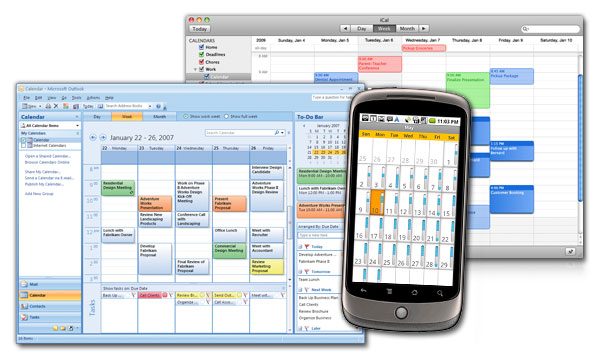 I had a problem (getting slightly worse over the last month or so) where my calendars were doing slightly weird things on my phone and tablet (Samsung Galaxy S3, the GT-I9300 international version, updated to 4.1.2) and a HP Touchpad running Cyanogenmod Version 9.2 (Cyanogenmods version of Android 4.04).
I had a problem (getting slightly worse over the last month or so) where my calendars were doing slightly weird things on my phone and tablet (Samsung Galaxy S3, the GT-I9300 international version, updated to 4.1.2) and a HP Touchpad running Cyanogenmod Version 9.2 (Cyanogenmods version of Android 4.04).
I use Google’s calendars quite a lot, in fact I have a few that do fairly specific jobs for a couple of websites (including one where a rugby clubs Match calendar with multiple teams is run using it). My main personal meeting calendar was showing up twice in the calendars list.I also subscribe to a pair of sports calendars found using the browser version by going through the “other Calendars-Browse Interesting Calendars” link on the desktop.
Google calendar is a simple and useful tool for sharing information about events and tasks with colleagues. You can also gather many calendars that are shared with you and sum them up in a single view. Everything flows smoothly into your android mobile, so you can have a collaborative real-time calendar in your phone.
This is actually how I discovered that there was a synching problem, one of the shared sports calendars I was subscribing to was updating on the desktop version but not on the phone at the start of the new season.
So, what was the Problem? Well, the web-based calendar runs perfectly, but sometimes Android messes up: Repeating the synchronization using the phone settings didn’t fix it.
I came across this quick fix on the web, Basically it involves deleting the calendar data stored on the phone/Tablet, shutting down calendar itself and then re-starting from scratch.
Go to Settings > Applications Manager > All > Calendar storage
Then, click “Clear data” and “Force stop”. The first one wipes out the local cache; the latter stops the calendar.
A quick hold of the power button and clicking on restart finished the job, the phone rebooted and then Calendar downloaded and re-synched everything from Google (This did take a little time)
Problem Solved (On the phone).
The process was much the same on the tablet, except the route to the cache was:
Settings > Apps > All > Calendar Storage, Then “Clear Data” & “Force Stop ”
Reboot Cyanogenmod by holding down the power button for a couple of seconds and selecting “reboot”.
Again it took a little time for the calendar app (I have calendar widgets on screen pages on both units) to download and update the calendars but then everything worked perfectly.

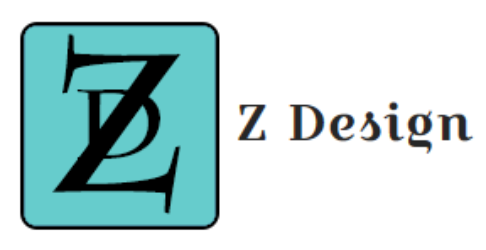

Worked perfectly. Thanks for the tip.